Stata Installation
Your professional conduct is greatly appreciated. Out of respect to your fellow workshop attendees and instructors, please arrive at your workshop on time, having pre-installed all necessary software and materials. This will likely take 10-15 minutes.
Troubleshooting
Unfortunately, we are not able to help with any Stata download or installation problems you may encounter. If you are unable to download or install Stata SE or MP, please contact your vendor (e.g., HUIT or Stata Corp.) prior to the start of the workshop. Once the workshop starts we will NOT be able to give you one-to-one assistance with setting up Stata. Likewise, if you arrive late, please do NOT expect one-to-one assistance for anything covered at the beginning of the workshop.
Materials
Download class materials for your workshop:
- Stata Introduction: https://github.com/IQSS/dss-workshops/raw/master/Stata/StataIntro.zip
- Stata Data Management: https://github.com/IQSS/dss-workshops/raw/master/Stata/StataDataManage.zip
- Stata Regression Models: https://github.com/IQSS/dss-workshops/raw/master/Stata/StataModels.zip
- Stata Graphics: https://github.com/IQSS/dss-workshops/raw/master/Stata/StataGraphics.zip
Extract materials from the zipped directory (Right-click -> Extract All on Windows, double-click on Mac) and move them to your desktop.
It will be useful when you view the above materials for you to see the different file extensions on your computer. Here are instructions for enabling this:
Software
It is important that you have the latest numeric version of Stata installed, which currently is:
- Stata version 16.1
It does not matter whether you use Stata version MP, SE, or IC in this workshop, since we will not be performing computational intensive analyses.
If you are affiliated with Harvard FAS:
You have access to the licensed Stata MP program. Go to the software download page: https://downloads.fas.harvard.edu/download, log in using your Harvard key and download Stata MP.
If you are affiliated with other Harvard schools or MIT:
- First check with your school or department whether they provide you free access to Stata MP, SE, or IC.
- If not, you can download the program directly from Stata Corporation with a single user annual license fee starting at $94 for Stata/IC for students or $125 for Stata/IC for education. Stata Corp.’s website is https://www.stata.com/.
After you successfully installed Stata, you should be able to open the program and see the following start page (note that the Stata version reported may be newer):
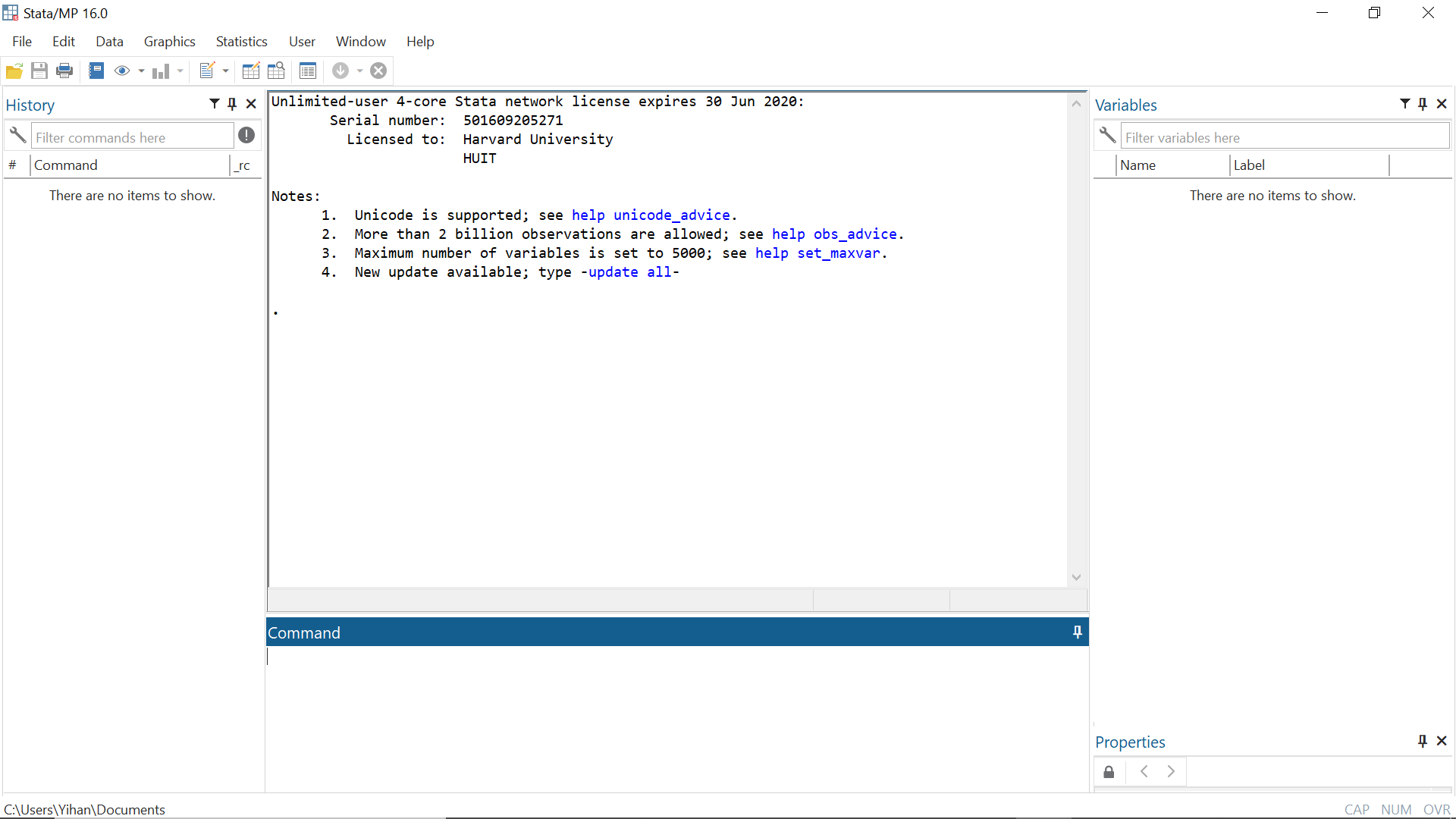
If you are having any difficulties with the installation or your Stata screen does not look like this one, please contact your Stata vendor for technical support prior to the start of the workshop.
Resources
- IQSS
- Workshops: https://www.iq.harvard.edu/data-science-services/workshop-materials
- Data Science Services: https://www.iq.harvard.edu/data-science-services
- Research Computing Environment: https://iqss.github.io/dss-rce/
- HBS
- Research Computing Services workshops: https://training.rcs.hbs.org/workshops
- Other HBS RCS resources: https://training.rcs.hbs.org/workshop-materials
- RCS consulting email: mailto:research@hbs.edu