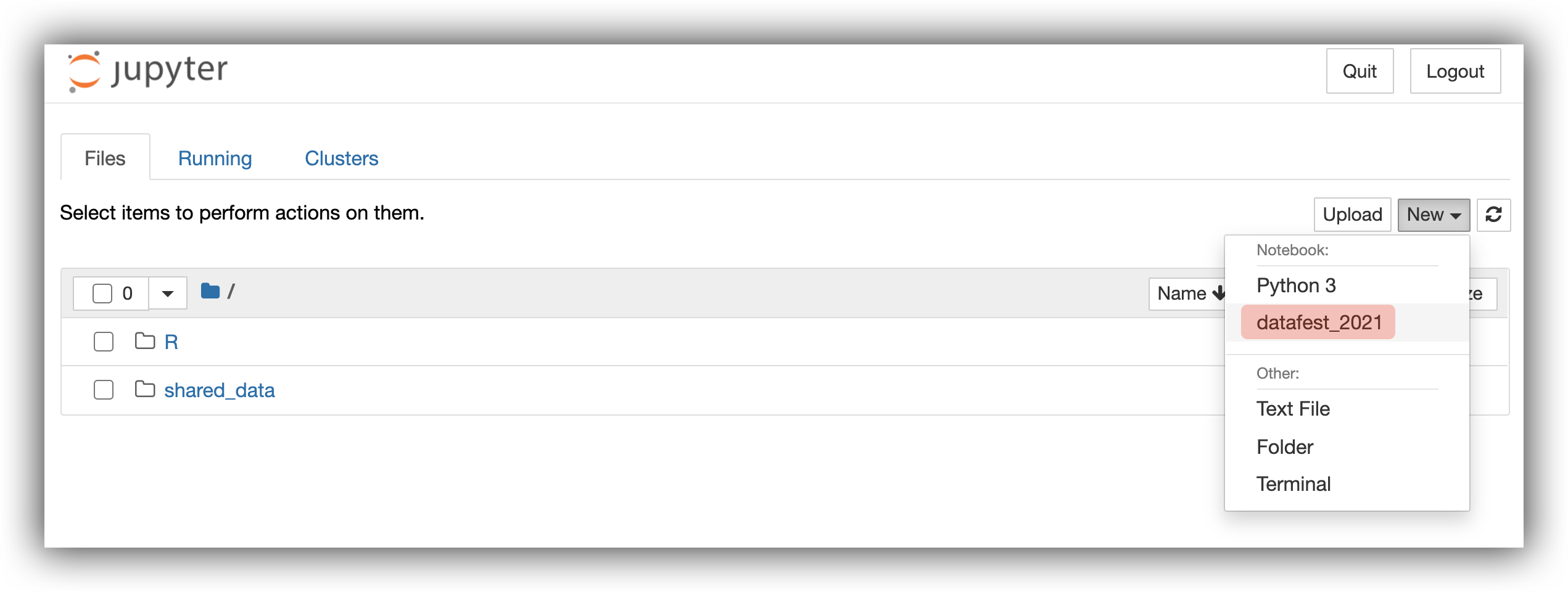Launch RStudio / Jupyter
To be able to use the FAS OnDemand computing environment for your DataFest project you will need to walk-through a handful of steps. Once completed, you will be running an RStudio or Jupyter session with all necessary packages pre-installed. The FAS OnDemand computing environment is accessed from within Canvas — look for the FAS OnDemand button on the left-side navigation panel. Here are the steps to launch your session:
- Click
FAS OnDemandin the left-side navigation panel within Canvas.
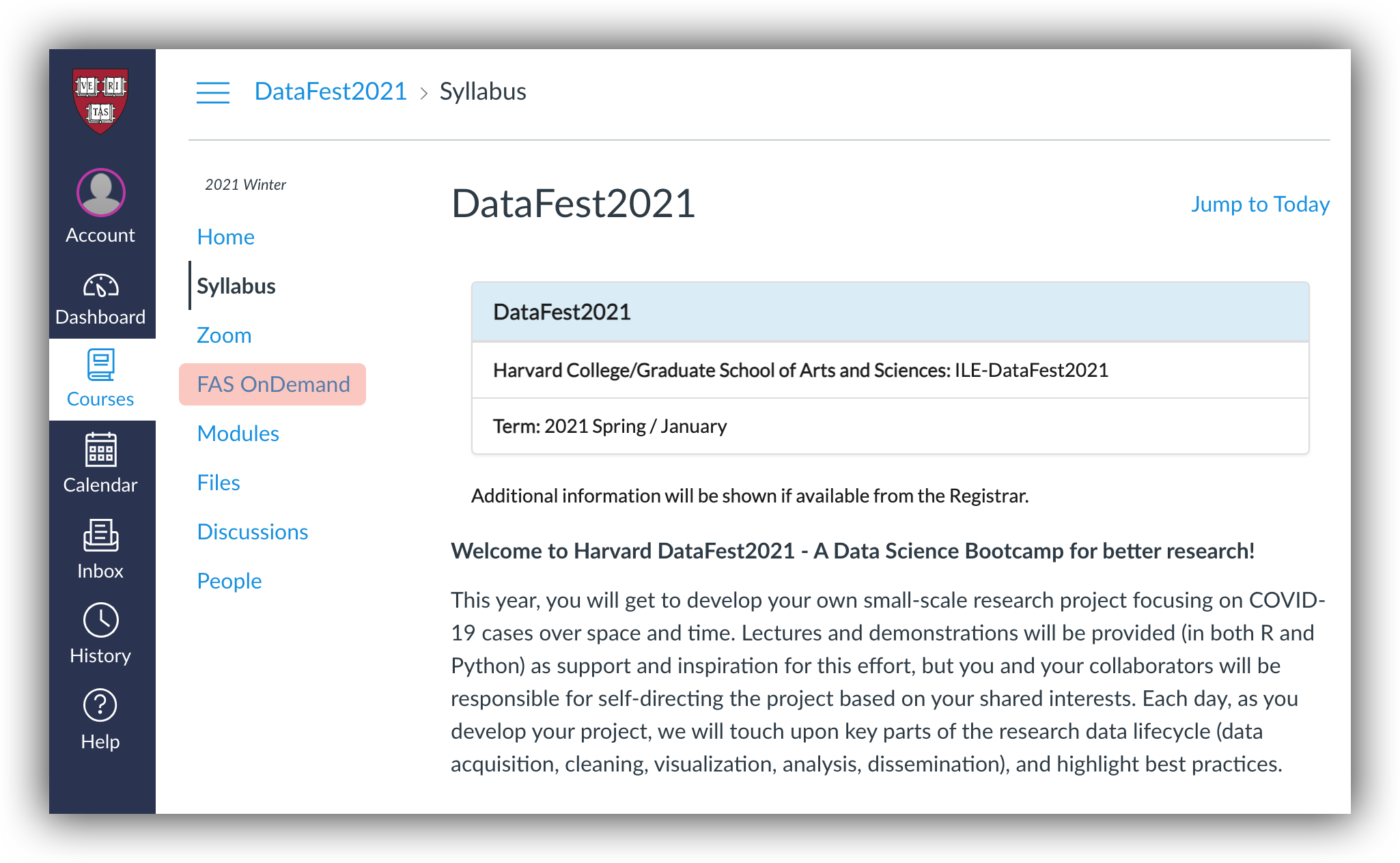
RStudio
- On the Dashboard launcher page, on the left-side panel, click on
Rstudio Server - DataFest2021. - On the main panel, click the blue
Launchbutton.
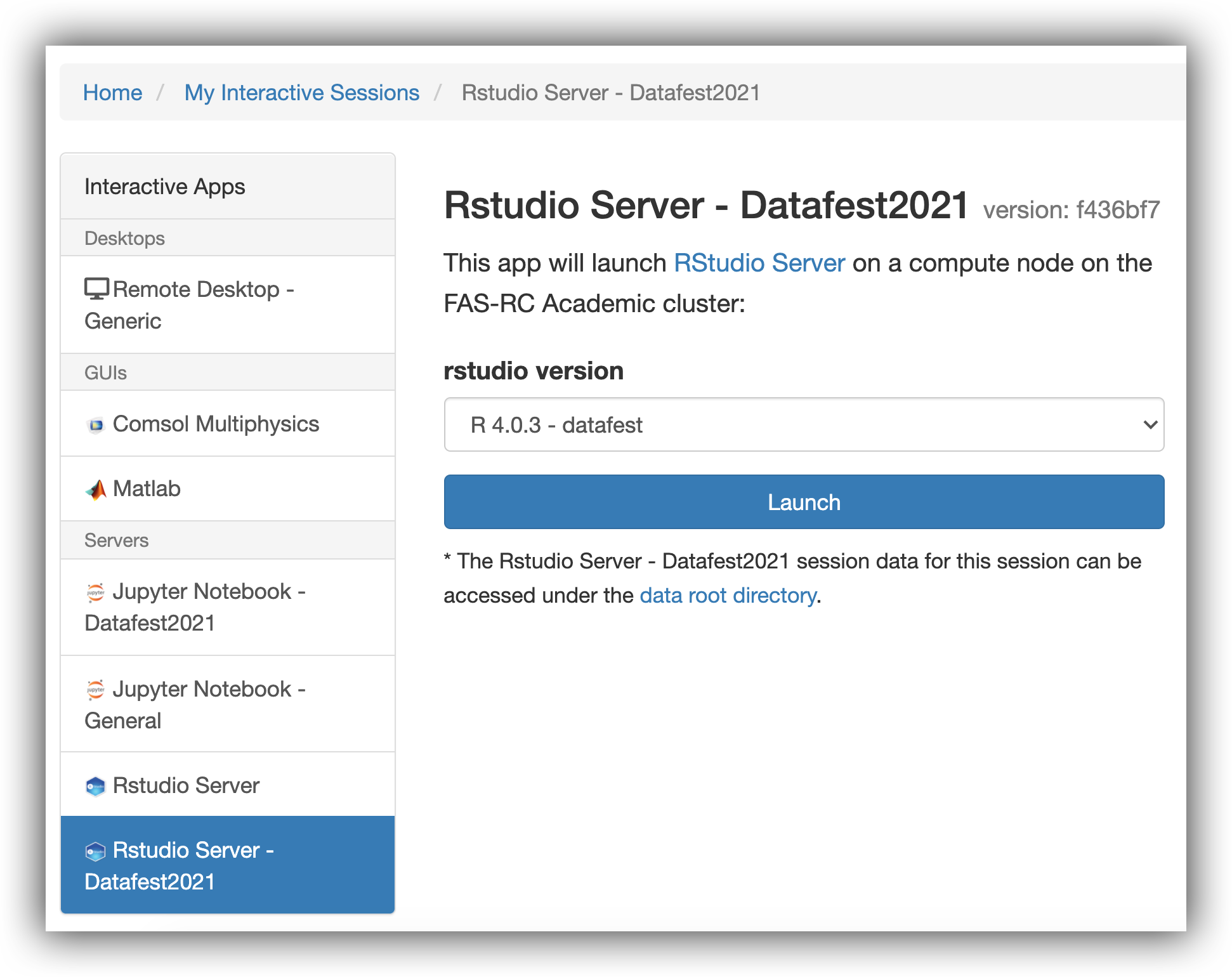
- On the Sessions page, click on the blue
Connect to RStudio Serverbutton.
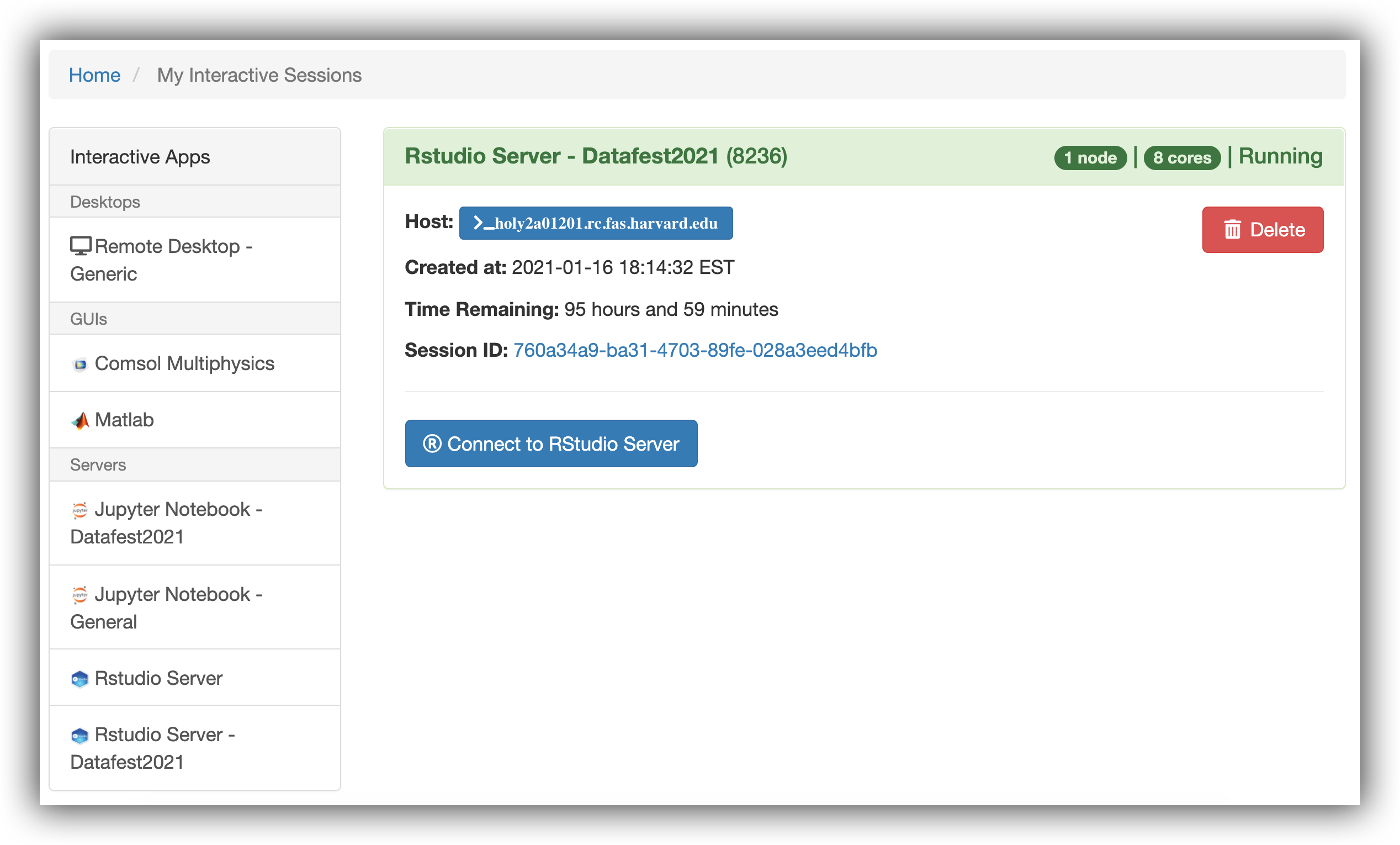
- You should now have access to RStudio. You can create a new R/Rmarkdown file as usual, or open an existing file.
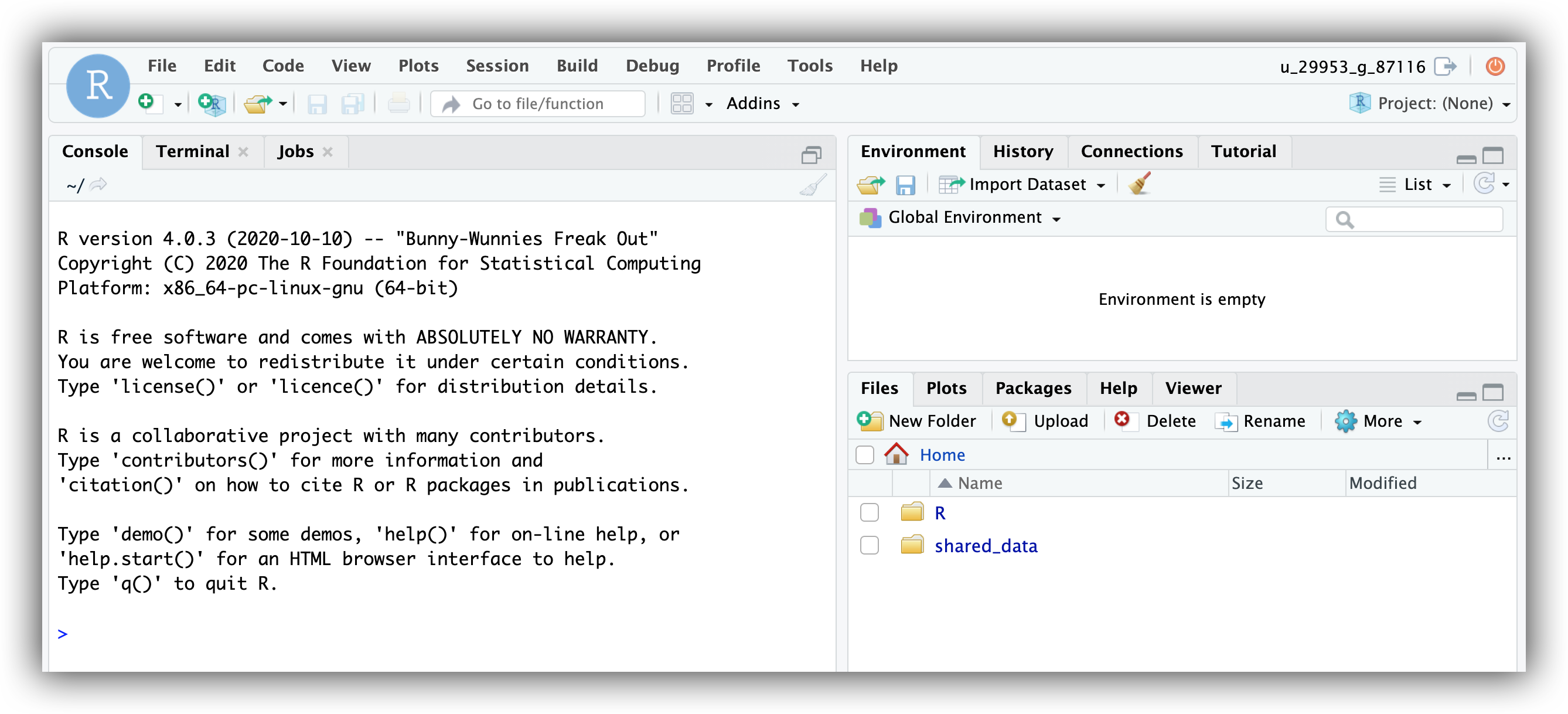
Jupyter
- On the Dashboard launcher page, on the left-side panel, click on
Jupyter Notebook - DataFest2021. - On the main panel, click the blue
Launchbutton.
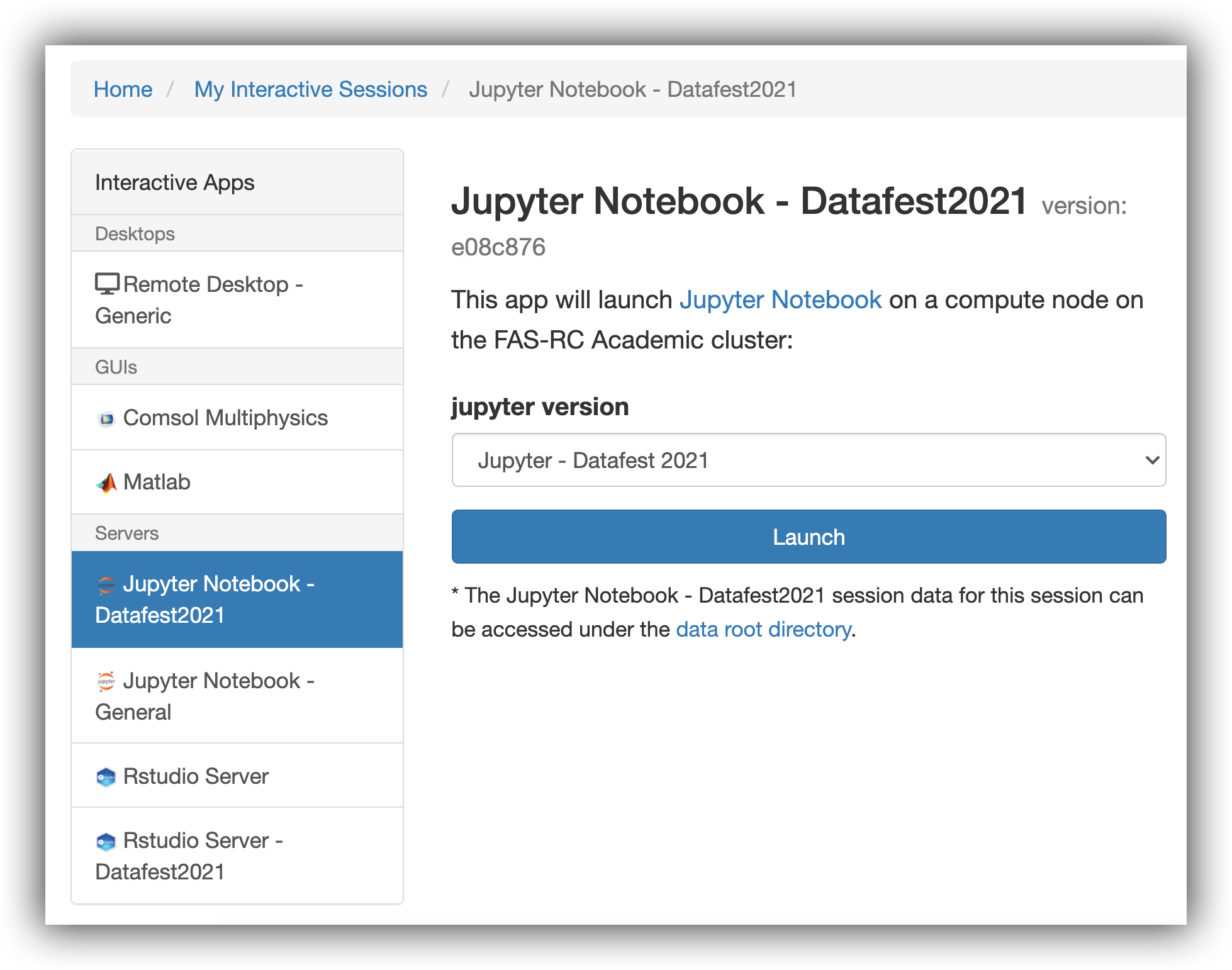
- On the Sessions page, click on the blue
Connect to Jupyterbutton.
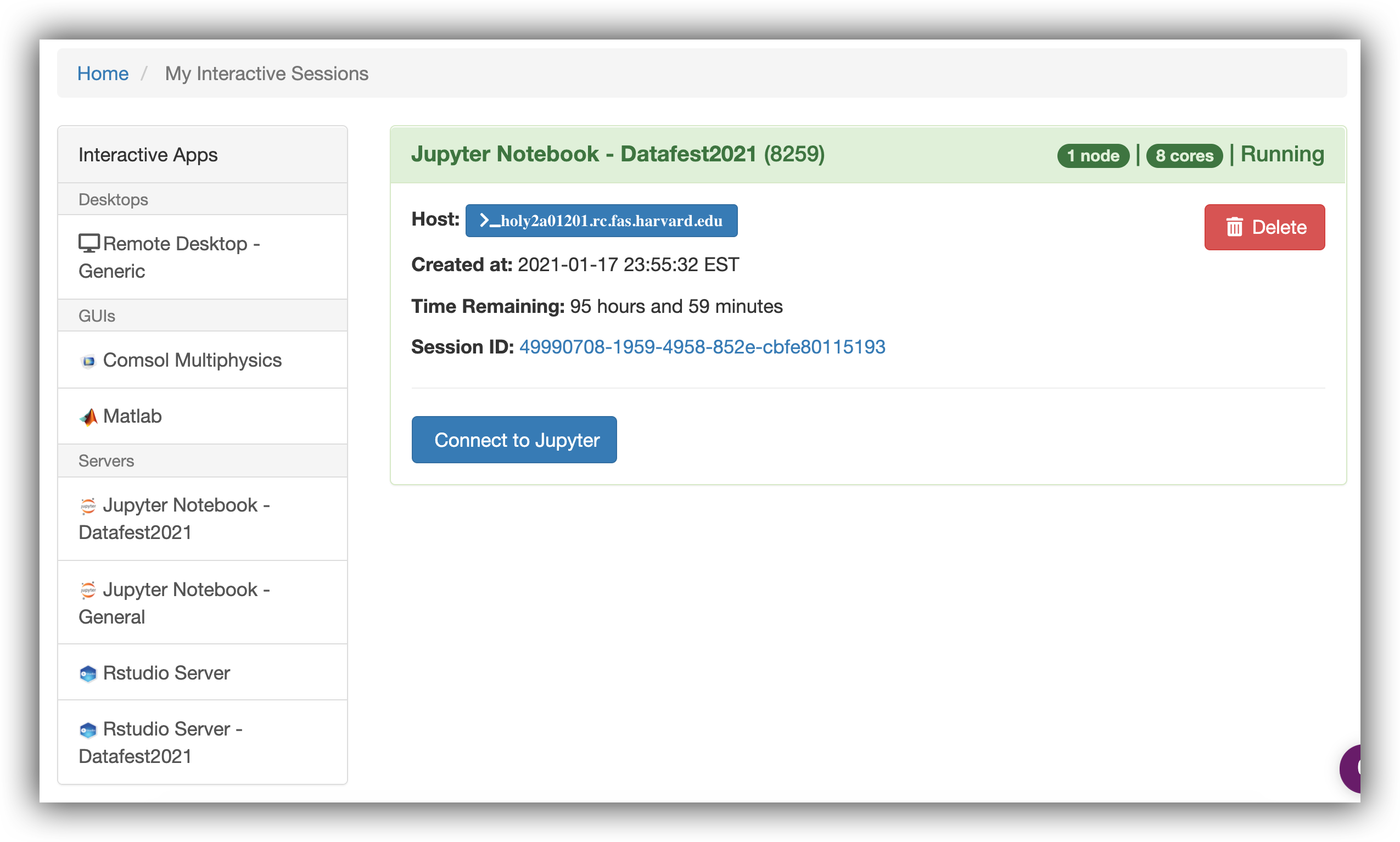
- You should now have access to Jupyter. You can either create a new notebook from the
Newdropdown on the far right (select thedatafest_2021kernel) or you can navigate to an existing file (after opening the file, select thedatafest_2021kernel from the Kernal menu).